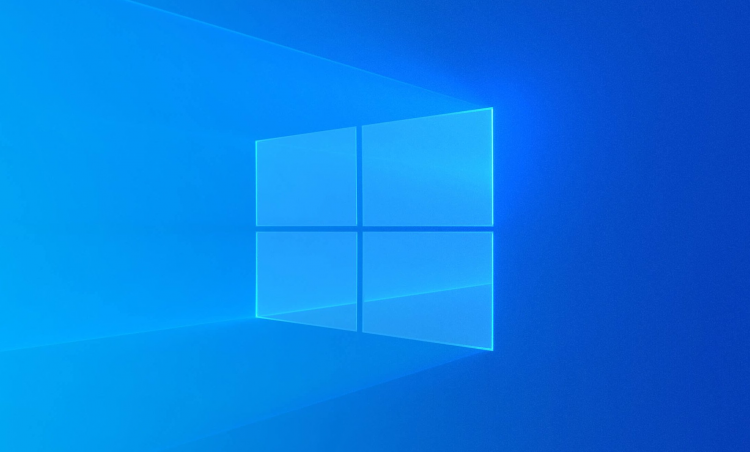
Hi there, so you’ve just got your new VPS! Congratulations! All that’s left now is to set it up.
You should have gotten two emails: one with the payment confirmation and another with the VPS credentials. We will need the details from the second one.
Steps:
1. Log into your Windows computer and have the email with the credentials at hand; make sure that you have waited at least 15 minutes since you got the email for the VPS to configure.

2. Go to Start -> and type mstsc.exe and run this program

3. Input the VPS credentials you got in the email, first the IP:PORT and click on “connect”

4. When prompted, enter your credentials; make sure the username is “trader,” and the password is exactly as in the email, with no spaces at the end. (You can click on “remember me” to keep these credentials for the future)

5. You will get a message about the certificate not being trusted. Select “Don’t ask me again for connections to this computer” and select “Yes.”

6. That’s it! You should see your VPS desktop now!

Here is a video guide to follow step by step:
If you need help setting up your VPS on your Android device or Mac, use these guides:
How to Log Into Your VPS Using a Mac Computer
How to Connect to Your VPS from your Android Device
For any inquiries, you might contact our Customer Care department in live chat or via email at support@forexvps.net.
